Investigations into Socket 939 Athlon 64 Overclocking
by Jarred Walton on October 3, 2005 4:35 PM EST- Posted in
- CPUs
BIOS Settings
Once everything is working properly and you're sure that the PC doesn't have any problems, it's time to approach the actual process of overclocking. You might want to give the PC a few days of heavy use (system burn-in) just to be sure that it's stable. All of the FutureMark benchmarking utilities are a good start for stress testing a system, and if you buy the registered versions, you can set them to loop continually - at least, the 3DMark versions can be looped; a quick batch file will get the PCMark applications to loop as well. If you can loop 3DMark03/05 and PCMark04/05 for several days, you can be relatively sure that the computer is running stable. We'll use that same approach later to stress test our overclocked configurations.
Here's where things get more complex, and virtually every motherboard BIOS is going to be at least slightly different from what we present here. If you have a socket 939 motherboard, you'll need to refer to its manual (or figure out where the settings are on your own), but most of the names and/or values will be similar to what DFI uses. The key areas that will need adjustment for overclocking are the CPU bus speed, CPU multiplier, HyperTransport (HT) multiplier, memory speed, memory timings, and voltages for RAM, CPU, chipset, etc. Let's cover each of these quickly to explain the process. We'll include BIOS images from our particular motherboard, so you can look for the matching setting in whatever board you're using.
Ignoring RAM for the moment, the way you overclock on Athlon 64 processor is simple enough. The normal clock speed is achieved by running a 200 MHz CPU bus frequency with the maximum CPU multiplier. Our 3200+ Venice has a 10X multiplier, so 10 X 200MHz = 2000MHz. If we increase the CPU bus to 270MHz and leave the multiplier at 10X, we'll have a 2700MHz CPU (provided that we can actually get that to run stably). Because Athlon 64 chips are all unlocked downwards on the multiplier, other combinations of CPU bus speed and multiplier are possible. 10x240, 9x267, and 8x300 will all run the CPU at around 2400MHz, resulting in similar performance. Note that we say "similar" but not "identical" performance: the RAM and other areas of the system will not be running at the same speed, so depending on how the other aspects influence performance, there could be a slight to moderate difference in overall performance.
The CPU bus speed is also referred to by other names. The DFI board labels it "CPU Frequency", while you may find HyperTransport Frequency in many BIOSes. (Some people will also call it the "Front Side Bus speed", which is not technically correct.) CPU Frequency, CPU Bus, HT Bus, etc. all mean the same thing, as the CPU communicates over an HT bus. Along with the CPU multiplier, there is also a HT multiplier (also called LDT - Lightning Data Transport - multiplier in some BIOSes). Most socket 939 motherboards support a 1000MHz HT speed, which is a 5X HT multiplier with a 200MHz base clock. The HyperTransport bus is sensitive to overclocking, so we need to keep its total speed in check. You may be able to run the HT bus at over 1000 MHz, but depending on motherboard and cooling, you will begin to have problems beyond a certain point. We'll keep our HT bus speed at or below 1050MHz by adjusting the HT multiplier as we increase the CPU bus speed (and we may at times drop lower if that brings stability). We can use the 4X multiplier with up to a 260MHz bus, and 3X will get us up to a 350MHz CPU bus (which is more than what most people are likely to reach, and more than what we'll test in this particular article). It is also possible to adjust the width of the HT bus from 16-bits up and down to 8-bits, but rarely does that help stabilize an overclock, so we'll leave it at 16/16.
We've covered the CPU and HT speed adjustments, but there's more to it than simply picking a target clock speed. In order to reach a stable overclock, you will often need additional voltage to the CPU and chipset - which affects the CPU speed and HT bus speed respectively. The default voltage of our Venice chip is 1.300V, but we will definitely increase the voltage as we go beyond a 10% overclock. Extreme overclocking (with liquid Nitrogen or phase change cooling) might go so far as to double the CPU voltages, but on air cooling that would be disastrous (not to mention few if any motherboards would even support that in the first place). We'll report the voltages required for each setting later on, but there are really two voltages: what we set in the BIOS, and what we actually get from the system. They may or may not be the same.
Something else that you should disable while in the BIOS is the Cool 'n Quiet feature of the Athlon 64. As that alters CPU voltage and multipliers dynamically in response to demand, it doesn't usually agree with overclocking. We also disable video and BIOS caching, as those are more relics of the DOS era than useful features (as far as we're aware). If you're interested in seeing the default settings that we used on the remaining BIOS screens, we have all the BIOS screens available for download in a Zip file.
Once everything is working properly and you're sure that the PC doesn't have any problems, it's time to approach the actual process of overclocking. You might want to give the PC a few days of heavy use (system burn-in) just to be sure that it's stable. All of the FutureMark benchmarking utilities are a good start for stress testing a system, and if you buy the registered versions, you can set them to loop continually - at least, the 3DMark versions can be looped; a quick batch file will get the PCMark applications to loop as well. If you can loop 3DMark03/05 and PCMark04/05 for several days, you can be relatively sure that the computer is running stable. We'll use that same approach later to stress test our overclocked configurations.
Here's where things get more complex, and virtually every motherboard BIOS is going to be at least slightly different from what we present here. If you have a socket 939 motherboard, you'll need to refer to its manual (or figure out where the settings are on your own), but most of the names and/or values will be similar to what DFI uses. The key areas that will need adjustment for overclocking are the CPU bus speed, CPU multiplier, HyperTransport (HT) multiplier, memory speed, memory timings, and voltages for RAM, CPU, chipset, etc. Let's cover each of these quickly to explain the process. We'll include BIOS images from our particular motherboard, so you can look for the matching setting in whatever board you're using.
Ignoring RAM for the moment, the way you overclock on Athlon 64 processor is simple enough. The normal clock speed is achieved by running a 200 MHz CPU bus frequency with the maximum CPU multiplier. Our 3200+ Venice has a 10X multiplier, so 10 X 200MHz = 2000MHz. If we increase the CPU bus to 270MHz and leave the multiplier at 10X, we'll have a 2700MHz CPU (provided that we can actually get that to run stably). Because Athlon 64 chips are all unlocked downwards on the multiplier, other combinations of CPU bus speed and multiplier are possible. 10x240, 9x267, and 8x300 will all run the CPU at around 2400MHz, resulting in similar performance. Note that we say "similar" but not "identical" performance: the RAM and other areas of the system will not be running at the same speed, so depending on how the other aspects influence performance, there could be a slight to moderate difference in overall performance.
The CPU bus speed is also referred to by other names. The DFI board labels it "CPU Frequency", while you may find HyperTransport Frequency in many BIOSes. (Some people will also call it the "Front Side Bus speed", which is not technically correct.) CPU Frequency, CPU Bus, HT Bus, etc. all mean the same thing, as the CPU communicates over an HT bus. Along with the CPU multiplier, there is also a HT multiplier (also called LDT - Lightning Data Transport - multiplier in some BIOSes). Most socket 939 motherboards support a 1000MHz HT speed, which is a 5X HT multiplier with a 200MHz base clock. The HyperTransport bus is sensitive to overclocking, so we need to keep its total speed in check. You may be able to run the HT bus at over 1000 MHz, but depending on motherboard and cooling, you will begin to have problems beyond a certain point. We'll keep our HT bus speed at or below 1050MHz by adjusting the HT multiplier as we increase the CPU bus speed (and we may at times drop lower if that brings stability). We can use the 4X multiplier with up to a 260MHz bus, and 3X will get us up to a 350MHz CPU bus (which is more than what most people are likely to reach, and more than what we'll test in this particular article). It is also possible to adjust the width of the HT bus from 16-bits up and down to 8-bits, but rarely does that help stabilize an overclock, so we'll leave it at 16/16.
We've covered the CPU and HT speed adjustments, but there's more to it than simply picking a target clock speed. In order to reach a stable overclock, you will often need additional voltage to the CPU and chipset - which affects the CPU speed and HT bus speed respectively. The default voltage of our Venice chip is 1.300V, but we will definitely increase the voltage as we go beyond a 10% overclock. Extreme overclocking (with liquid Nitrogen or phase change cooling) might go so far as to double the CPU voltages, but on air cooling that would be disastrous (not to mention few if any motherboards would even support that in the first place). We'll report the voltages required for each setting later on, but there are really two voltages: what we set in the BIOS, and what we actually get from the system. They may or may not be the same.
Something else that you should disable while in the BIOS is the Cool 'n Quiet feature of the Athlon 64. As that alters CPU voltage and multipliers dynamically in response to demand, it doesn't usually agree with overclocking. We also disable video and BIOS caching, as those are more relics of the DOS era than useful features (as far as we're aware). If you're interested in seeing the default settings that we used on the remaining BIOS screens, we have all the BIOS screens available for download in a Zip file.


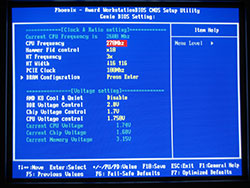








101 Comments
View All Comments
Lonyo - Tuesday, October 4, 2005 - link
NO, DON'T, UNLESS YOU HAVE SOMETHING BETWEEN YOUR FINGER AND THE PASTE.Arctic Silver 5 instructions:
DO NOT use your bare finger to apply or smooth the compound (skin cells, and oils again).
JarredWalton - Tuesday, October 4, 2005 - link
Er... I didn't use Arctic Silver. Just the grease that came with the XP-90. I suppose there might be some thermal compounds that would be bad to touch. RTFM, right?Anyway, I'm not particularly convinced of the effectiveness of stuff like Arctic Silver. At one point, there was some story about how the AS batches for a while didn't actually contain any silver because the manufacturing company was skimping on costs (unbeknownst to Arctic Silver or their customers). I could be wrong, but I'm half-convinced AS is just a placebo effect. :)
poohbear - Tuesday, January 3, 2006 - link
that wasnt arctic silver, that was another company entirely (name eludes me since it was 2+ years ago)PrinceGaz - Tuesday, October 4, 2005 - link
Regardless of the compound, you shouldn't touch it with your finger for the reason stated-- skin cells and grease from your finger will be left on the grease and they act as a barrier that reduces thermal-conduction. The simplest way to avoid this is to put a clean plastic bag over your hand before touching the compound as that will prevent any contamination.Regardless of what you say about AS5, numerous reviews of thermal-compunds have shown that compared to the the standard grease supplied with AMD boxed processors, AS5 alone can lower temperatures by a few degrees C. Given how cheap AS5 is compared with a decent heatsink (like the XP-90), it is a very good idea to get some AS5 if also buying a better HSF than what is supplied with the CPU. Using the grease supplied with the CPU or heatsink is a false economy.
THG64 - Tuesday, October 4, 2005 - link
From my own experience I would say the BIOS is at least as important as the hardware itself.My A8N using 1004 final BIOS can run my A64 3200+ @ 2500 MHz (10 x 250, 1.4125V) and the memory at 208 MHz 1T (2x 1GB MDT DDR400 2.5-3-3-8). There is no chance to get a higher frequency running because I get memory problems at anything above 250 MHz (known as 1T bug). I tested the memory up to 217MHz so its not the limiting factor.
Over the months I made many attempts to upgrade BIOS to newer versions and had no luck at all. The last version were even more interesting because of the A64 X2 support. No chance to get even up to 250MHz base. Only the reason has changed it seems. I made a HD upgrade in between and switched from a PATA drive to a SATA drive. This made it even worse.
From 1005 to 1010 the BIOS limited the overclocking to 215 to 220 MHz through reworked memory options. After 1010 the memory isn't the problem anymore or at least not the main problem. Windows is loading until desktop and while the OS is still loading in background the HD LED stays on and the system freezes.
As mentioned in the conclusion the SATA controller seems to limit the possible o/c.
If there would be a lowcost PCIe SATA controller I would surely give it a try but at the moment I stay with 1004 and and more or less working SATA drive at 250 MHz.
lopri - Tuesday, October 4, 2005 - link
Hi,I'm currently running X2 4800+ in my rig. I think I can safely OC it to 2750MHz. But the thing is, my RAM can only do 220MHz.. And the mobo doesn't support anything other than DDR400, DDR333, DDR266. (A8N-SLI Premium)
What are the penalty of running a half-multi? I understand a half-multi won't get you the ideal memp speed, but in my situation I can make up for it by being able to raise the HTT some more. Basically I have following options.
CPU (Max): 2750MHz @1.475V
RAM (Max): 220MHz @2.75V (2-3-2-5-1T)
Therefore, here is what I can do:
1. 10.5 x 261: This gives me CPU 2741MHz and memory 211MHz. (from CPU-Z reading)
2. 11 x 250: This give me CPU 2750Mhz and memory 196Mhz. (from CPU-Z reading)
If I run Sandra I get almost the same CPU score from both settings. But I get a quite bigger memory bandwidth score from the Setting #1. In ideal world (that is, if only the final achieved speed matters), I definitely think the Setting #1 is better. I'd like to know if there is any "inherent" penalty attached to non-integer multipliers.
Could you help me out? Thanks a bunch!
lop
JarredWalton - Tuesday, October 4, 2005 - link
At one point in time, the half multipliers didn't really work properly. They were just hiding some behind-the-scenes memory and bus tweaks. CPU-Z apparently doesn't report this properly. Anyway, if the system runs stable in either configuration, take the configuration that performs better. (Run a variety of tests - memory bandwidth alone doesn't tell the whole story.)Sunrise089 - Tuesday, October 4, 2005 - link
How important is that XP-90? I am wondering if you all feel it is necessary, feel it is necessary for long term safety, or really feel the $45 would be better spent elsewhere?P.S. - Thanks Anandtech. 3000+, X-800 GTO2, and value RAM costs about $400, and overclocked performs about as fast as a stock speed FX-55, x850 xt-pe, and high-end RAM costing $1000+. Your last two updates alone could have saved someone $600.
JarredWalton - Tuesday, October 4, 2005 - link
You can get the XP-90 and a 92mm fan for about $40 shipped, but what's $5? How important is it? Well, I think you could probably get an extra 100 to 200 MHz relative to the retail HSF. I'll be working on testing a few cooling options in a future article. The XP-90 is quieter than the retail fan, but other than that... I'll have to see what difference it makes.da2ce7 - Tuesday, October 4, 2005 - link
When I over clocked my X2 3800+ I got up to 2.6ghz, at 1.45V;But What I am really want to know about it the both the “safe” and “generally stable” cup temperatures, a table of temps from below 20ºC to 80ºC, where the core goes up in smoke (well maybe not that), would be most helpful.