ASUS P5E3 Deluxe Overclocking: DDR3 Takes Front Stage
by Kris Boughton on November 20, 2007 4:00 AM EST- Posted in
- CPUs
ASUS P5E3 Deluxe BIOS Setup and Tweaking
Of all the board manufacturers, ASUS seems to have captured the market on the use of proprietary names for several of their BIOS functions. The first order of business is to understand what it is we will be manipulating (hopefully for the better). The best way to go about this is to lay it all out and go straight down the list. We will do our best to explain what ASUS is trying to convey with their particular naming scheme, what the settings actually change, and finally, when you want to make use of each setting.
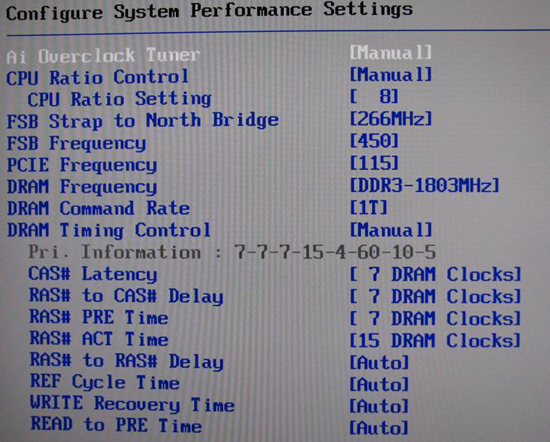
Ai Tweaker Menu
Ai Overclock Tuner: Auto, Manual, and XMP. Auto runs the board at default (optimal) settings with no overclock, Manual allow the user to set each individual overclocking parameter and XMP instructs the board to attempt to set CPU and MCH parameters as necessary in order to configure the system to operate the memory as defined by one of the memory's pre-programmed eXtreme Memory Profiles.
eXtreme Memory Profile, or XMP, is Intel's version of the same experience offered by NVIDIA's EPP (Enhanced Performance Profile), in which memory overclocking settings - including frequency, timings, and voltages - are programmed into the memory module's SPD chip. Assuming the CPU is capable of supporting the profile, selecting either Profile #1 or Profile #2 (as they exist) gives the user an easy way to experience overclocking without getting too involved in the setup process.
After selecting Manual the following options become available for change:
CPU Ratio Control: Auto and Manual. Selecting Manual allows for altering the CPU's operating multiplier. Leaving this set to Auto instructs the BIOS to use the CPU's default multiplier, or in the case of XMP operation, to select a multiplier that would most closely maintain the default CPU frequency when automatically overclocking the memory.
CPU Ratio Setting: Available options range from 6 to the installed CPU's default multiplier (in the case of the Q6600 this would be 9). Extreme-series CPUs (QX6850, QX9650, etc.) are also upwards unlocked and can be set as high as 31x.
FSB Strap to Northbridge: Auto, 200, 266, 333, and 400. There once was a time when this single setting controlled a whole series of MCH performance configuration registers. Implemented in its current form, this option does little more than determine what memory dividers are available for use. Lower straps can impose early front side bus (FSB) limitations - if you experience problems, choose the next higher strap and select the appropriate divider to keep your memory frequency at an achievable target. The general practice when overclocking is to keep the strap as low as possible after setting an acceptable CPU and memory speed. The P5E3 seems to break this wisdom and often performs best using the 333 strap regardless of FSB speeds.
FSB Frequency: This value, when multiplied by the CPU Ratio Setting, sets the processor frequency. For example, 400 FSB x 9 = 3.6GHz. This setting, along with the FSB Strap to Northbridge, influences what DRAM Frequency(s) are available for selection. (Most 65nm quad-cores are FSB limited by this board to around 480-500MHz without serious tweaking and voltages.)
PCI-E Frequency: Set no higher than 115-118MHz and you may see a small increase in 3D game/benchmark performance. Exceeding this recommendation will cause problems with the Southbridge to Northbridge DMI interface making it appear as though attached peripherals, including hard disk drives, have failed.
DRAM Frequency: Choose from those listed to set the system DDR memory frequency. Altering the FSB Frequency or FSB Strap to Northbridge settings will influence the selections available. Refer to the table above when targeting a specific memory speed. For example, if the 333 strap is selected with an FSB setting of 400 then the list would contain the following selection choices: 2 x 400 FSB x 1/1 = DDR-800, 2 x 400 FSB x 6/5 = DDR-960, 2 x 400 FSB x 8/5 = DDR-1280, and 2 x 400 FSB x 2/1 = DDR-1600.
DRAM Command Rate: Auto, 1T, and 2T. Incorrectly labeled as 1T and 2T, these settings are really 1N and 2N, as implemented by the Intel X38 MCH. Auto allows the BIOS to assign the value automatically based on FSB Strap to Northbridge and final memory frequency. In most cases, system stability is not affected and a 3-5% improvement in memory bandwidth boost is available when set to 1N.
DRAM Timing Control: Auto and Manual. Auto allows the BIOS to read and set all primary and secondary timings for the installed memory as detailed by SPD. Manual gives the user control over individual memory timings while allowing the option of having some timings remain automatically assigned based on programmed values. In most cases the only timings that need to be manually configured are: CAS# Latency (tCL), RAS# to CAS# Delay (tRCD), RAS# PRE Time (tRP) and RAS# ACT Time (tRAS) - leave all others sub-timings set to Auto unless you have a good reason for changing them.
Of all the board manufacturers, ASUS seems to have captured the market on the use of proprietary names for several of their BIOS functions. The first order of business is to understand what it is we will be manipulating (hopefully for the better). The best way to go about this is to lay it all out and go straight down the list. We will do our best to explain what ASUS is trying to convey with their particular naming scheme, what the settings actually change, and finally, when you want to make use of each setting.
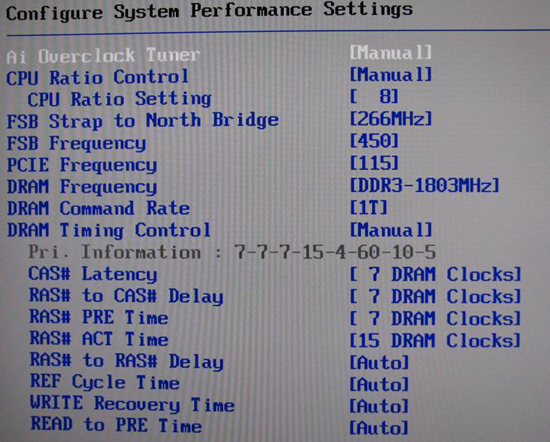
Ai Tweaker Menu
Ai Overclock Tuner: Auto, Manual, and XMP. Auto runs the board at default (optimal) settings with no overclock, Manual allow the user to set each individual overclocking parameter and XMP instructs the board to attempt to set CPU and MCH parameters as necessary in order to configure the system to operate the memory as defined by one of the memory's pre-programmed eXtreme Memory Profiles.
eXtreme Memory Profile, or XMP, is Intel's version of the same experience offered by NVIDIA's EPP (Enhanced Performance Profile), in which memory overclocking settings - including frequency, timings, and voltages - are programmed into the memory module's SPD chip. Assuming the CPU is capable of supporting the profile, selecting either Profile #1 or Profile #2 (as they exist) gives the user an easy way to experience overclocking without getting too involved in the setup process.
After selecting Manual the following options become available for change:
CPU Ratio Control: Auto and Manual. Selecting Manual allows for altering the CPU's operating multiplier. Leaving this set to Auto instructs the BIOS to use the CPU's default multiplier, or in the case of XMP operation, to select a multiplier that would most closely maintain the default CPU frequency when automatically overclocking the memory.
CPU Ratio Setting: Available options range from 6 to the installed CPU's default multiplier (in the case of the Q6600 this would be 9). Extreme-series CPUs (QX6850, QX9650, etc.) are also upwards unlocked and can be set as high as 31x.
FSB Strap to Northbridge: Auto, 200, 266, 333, and 400. There once was a time when this single setting controlled a whole series of MCH performance configuration registers. Implemented in its current form, this option does little more than determine what memory dividers are available for use. Lower straps can impose early front side bus (FSB) limitations - if you experience problems, choose the next higher strap and select the appropriate divider to keep your memory frequency at an achievable target. The general practice when overclocking is to keep the strap as low as possible after setting an acceptable CPU and memory speed. The P5E3 seems to break this wisdom and often performs best using the 333 strap regardless of FSB speeds.
| Memory Divider Ratios Available by FSB Strap (DRAM:FSB) | |
| 200 | 5:3, 2:1 |
| 266 | 5:4, 3:2, 2:1 |
| 333 | 1:1, 6:5, 8:5, 2:1 |
| 400 | 1:1. 4:3, 3:2, 2:1 |
FSB Frequency: This value, when multiplied by the CPU Ratio Setting, sets the processor frequency. For example, 400 FSB x 9 = 3.6GHz. This setting, along with the FSB Strap to Northbridge, influences what DRAM Frequency(s) are available for selection. (Most 65nm quad-cores are FSB limited by this board to around 480-500MHz without serious tweaking and voltages.)
PCI-E Frequency: Set no higher than 115-118MHz and you may see a small increase in 3D game/benchmark performance. Exceeding this recommendation will cause problems with the Southbridge to Northbridge DMI interface making it appear as though attached peripherals, including hard disk drives, have failed.
DRAM Frequency: Choose from those listed to set the system DDR memory frequency. Altering the FSB Frequency or FSB Strap to Northbridge settings will influence the selections available. Refer to the table above when targeting a specific memory speed. For example, if the 333 strap is selected with an FSB setting of 400 then the list would contain the following selection choices: 2 x 400 FSB x 1/1 = DDR-800, 2 x 400 FSB x 6/5 = DDR-960, 2 x 400 FSB x 8/5 = DDR-1280, and 2 x 400 FSB x 2/1 = DDR-1600.
DRAM Command Rate: Auto, 1T, and 2T. Incorrectly labeled as 1T and 2T, these settings are really 1N and 2N, as implemented by the Intel X38 MCH. Auto allows the BIOS to assign the value automatically based on FSB Strap to Northbridge and final memory frequency. In most cases, system stability is not affected and a 3-5% improvement in memory bandwidth boost is available when set to 1N.
DRAM Timing Control: Auto and Manual. Auto allows the BIOS to read and set all primary and secondary timings for the installed memory as detailed by SPD. Manual gives the user control over individual memory timings while allowing the option of having some timings remain automatically assigned based on programmed values. In most cases the only timings that need to be manually configured are: CAS# Latency (tCL), RAS# to CAS# Delay (tRCD), RAS# PRE Time (tRP) and RAS# ACT Time (tRAS) - leave all others sub-timings set to Auto unless you have a good reason for changing them.










25 Comments
View All Comments
Owls - Tuesday, November 20, 2007 - link
DDR2 is hardly "inferior". When comparing 4GB of DDR3 vs 4GB of DDR2, I can build a whole new computer with what I'd have spent on DDR3. It just doesn't make sense right now no matter how you cut it.. and only having 1GB of ram now?TA152H - Tuesday, November 20, 2007 - link
I run most of my machines with 512 MB, so 1 GB is hardly a problem.There are some things you need more memory than 1 GB for.
When I see stuff like "It doesn't make sense no matter how you cut it", I instantly think you're an idiot. You're probably not, but that statement is absurd. There is always a group that the cost of the most expensive, and fastest parts, makes sense. The cost of memory is trivial compared to the cost of salaries, for example, and spending $500 to help someone work faster pays for itself very quickly.
I think the main problem is that most people do not understand that more memory does not always make things faster. I deal with this all the time.
AnnihilatorX - Tuesday, November 20, 2007 - link
Correct me if I am wrongThe increase in FPS you see going from 400x9 to 465x9 is nearly 100% due to increase in CPU frequency
The performance increase of a 465x9 RAM running at 2:1 memory divider would be less than 5% higher than a similar configuration of 465x9 with slower RAM running at lower divider ratios.
That would mean there is no sense to buy a premium DDR3 for $500 extra for what you can do with less than 5% performance sacrifice with the dirt cheap DDR2 RAM.
snarfbot - Sunday, November 25, 2007 - link
no everything you said is correct.the thing that really gets me though, is that pc6400 ddr2 is commonly capable of reaching 485mhz at lower timings. so whats so great about ddr3?
on a p35 you can easily reach the same speed with cheap memory, at cas 5, sometimes even cas 4 with good overclockable ram.
so basically the only benefit that ddr3 has going for it is the lower voltage required, and of course lower temps, not worth the premium. period.
Aivas47a - Tuesday, November 20, 2007 - link
This is one of the best, detailed overclocking guides I've ever seen. Excellent job! I'm especially glad to have the mystery of Transaction Booster, Skew, and Clock Twister in the Asus bios explained.Now, if you guys could just prepare a guide for memory subtimings, the treatise would be complete. :)
Thanks very much for this.